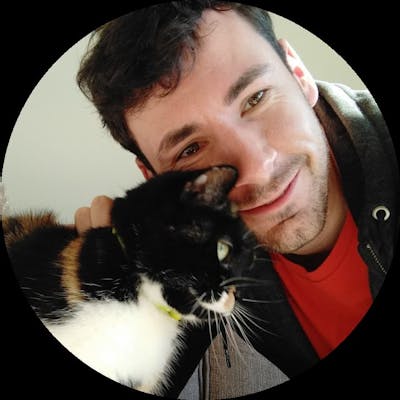At Shamaazi we've been using a tool called task. It's an incredibly powerful tool that can completely replace Makefiles (an old C build system), or complicated scripts, with a much simpler and arguably more powerful alternative. Outside of that, it's an incredibly useful organiser for all command-line related activities.
At Shamaazi we have a monolithic codebase, containing 7 different UIs, hundreds of services and all our infrastructure provisioning. We use task to manage all of this, as well as performing housekeeping jobs such as deleting user data when requested or changing peoples contact addresses. We find it incredibly powerful for this as it's easy to read config, self-documenting nature, and ability to only run commands that need running all save us tonnes of time waiting for builds, searching for commands, or editing config. It's equally valuable on small codebases too.
Let's have a quick explore of what task is, and what it's capable of.
Getting Started
The simplest way to install task is through an install script they provide.
curl -sL https://taskfile.dev/install.sh | sh
However, there are a tonne of other methods to install it, such as through brew, snap or scoop. You can find them all here.
Once installed we can run task --init in a directory we want to issue commands from. This will create a simple Taskfile.yml file. This file is in YAML format - an incredibly popular human-readable file format. This Taskfile.yml file is used to define all the possible tasks we want to run. Initially, it just contains a Hello, World! example.
# https://taskfile.dev
version: '3'
vars:
GREETING: Hello, World!
tasks:
default
cmds:
- echo "{{.GREETING}}"
silent: true
Running task (or task default) will run the default task defined above, printing Hello, World!. We can break down the file into some clear sections:
version: '3'- this defines the version of Taskfile to use. We don't need to pay too much attention, but this prevents and future releases from stopping your tasks from working.vars:- this section defines any globally accessible variables we want to use. We can see a single variable,GREETINGdefined as theHello, World!. These variables are really powerful, and can reference other variables, or can be derived entirely from the output of a command.tasks:- this section is where the actual tasks are defined. At the moment we just have a single task calleddefault. When this task is run, it will run the commandecho "{{.GREETING}}". Thesilent: trueline simply preventstaskfrom printing out the command that is being run.
This serves a super quick introduction. But let's cover some of the more powerful features.
Variables
In the previous section, I mention that the GREETING variable could be derived from the output of a command. This is sometimes incredibly useful for deriving information that isn't immediately available. For a quick example of this, let's change the vars section to the following:
vars:
GREETING:
sh: echo "Hello, $(whoami)!"
Running task now will output Hello, dglsparsons! (or whatever your username happens to be!). As it's executing a command, this could literally be anything. Let's use wttr.in to provide the weather (and using jq to quickly make something of the output. We can then add this to a second task.
vars:
GREETING:
sh: echo "Hello, $(whoami)!"
WEATHER:
sh: curl -s wttr.in?format=j1 | jq -r .current_condition[0].weatherDesc[0].value
tasks:
default:
cmds:
- echo "{{.GREETING}}"
silent: true
weather:
cmds:
- echo "There be {{.WEATHER}}"
silent: true
Running task now will still print out the same greeting. However, running task weather will print out something along the lines of:
There be Haze.
That was quick and easy. And now we've got that command saved for good, in a nice memorable location.
Documentation
So our tasks are useful, but they would be a lot more useful if they explained what they did. Let's add some short descriptions to them. This can be done through the desc key on each task.
tasks:
default:
desc: Prints a greeting.
cmds:
- echo "{{.GREETING}}"
silent: true
weather:
desc: Prints out the current weather.
cmds:
- echo "There be {{.WEATHER}}"
silent: true
We can now run task -l or task --list to show a handy summary of all the available tasks.
$ task --list
task: Available tasks for this project:
* default: Prints a greeting.
* weather: Prints out the current weather.
This makes the tasks much easier to remember in the future!
Dependencies
Rather than going and downloading a weather forecast every single we want to check, let's create a task to write the weather forecast into a file.
vars:
GREETING:
sh: echo "Hello, $(whoami)!"
WEATHER_FILE: weather.json
tasks:
default:
desc: Prints a greeting.
cmds:
- echo "{{.GREETING}}"
silent: true
download-weather:
desc: Downloads a weather forecast into a file
cmds:
- curl -s wttr.in?format=j1 > {{.WEATHER_FILE}}
This is a good start, but running download-weather will always download the forecast. If we were using some file as an input, you could set this as a source, even with a wildcard. This is incredibly useful for building code only when required. e.g.
tasks:
build:
cmds:
- go build .
sources:
- ./*.go
This will only run go build if any .go files have been updated. For our purposes though, we don't have input files. Instead, we can use the status field to check programatically.
download-weather:
desc: Downloads a weather forecast into a file
cmds:
- curl -s wttr.in?format=j1 > {{.WEATHER_FILE}}
status:
- test -f ./{{.WEATHER_FILE}}
Running task download-weather multiple times will result in the file being downloaded the first time, but not subsequently. Instead, a message is produced: task: Task "download-weather" is up to date.
Let's go one step further and make our previous weather task depend on the weather file being downloaded. This can be done easily through a deps field. This means running the weather command would attempt to run download-weather. download-weather, in turn, will download the weather into a file, but, only if the file isn't already present... This sounds a mouthful, but bear with me and you'll hopefully see the value in this!
weather:
desc: Prints out the current weather.
deps:
- download-weather
cmds:
- echo "There be $(cat {{.WEATHER_FILE}} | jq -r .current_condition[0].weatherDesc[0].value)"
silent: true
Running task weather will produce the following output if there is weather to download:
task: curl -s wttr.in?format=j1 > weather.json
There be Haze
However, running it again will not download anything, and just print the value of the weather out:
task: Task "download-weather" is up to date
There be Haze
We can now hopefully see the value in this! We only do work if we have to, and each task can easily check if it has work to do. This can be incredibly useful for software development. For example, we could create a deploy task that depends on a build task. The build task will only build if the code has been updated since the last build. We can even make the deploy only perform an actual deployment if the built files are newer than the last deployment.
A Real World Example
So far we've looked at a rather contrived example using curl to download a weather forecast. Instead, let's look at a common code example of building a javascript project. We can define the desired behaviour as follows:
- running
task buildshould runnpm run build. npm run buildshould only be run if there are any new changes to our source files since the last build.npm run buildshould only be run if the latestnode_modulesare installed.- the latest
node_modulesshould be installed only if there have been changes to our packages since the last install.
These three conditions can be checked using the magical test and find tools. test can be used to check if an output of a command returns some content (using test -z). It is also capable of checking whether files exist using test -f, and whether directories exist using test -d. If a file/directory doesn't exist, or a command returned some output, then the process will exit with a status code, indicating the command failed. Finally, find can be used along with the
-newer flag to find files that are newer than our output.
Our Taskfile.yml could look like the following:
# https://taskfile.dev
version: '3'
output: prefixed
tasks:
build:
desc: Build all static artifacts into build
deps: [ node_modules ]
cmds:
- npm run build
status:
# Lets check that our output directory exists
- test -d build
# And that our index.html file exists
- test -f build/index.html
# Finally, check if there are any files in `src`, `public` or `node_modules` that are newer than
# out build/index.html output.
- test -z "$(find src public node_modules -type f -newer build/index.html)"
node_modules:
desc: Install all dependencies
cmds:
- npm ci
status:
# Lets check that node_modules exists
- test -d node_modules
# Finally, we are up to date if any files in node_modules are newer than package.json
- test -n "$(find node_modules/ -type f -newer package.json)"
Finally, let's test this out. The first run of task build will do the following:
$ task build
task: npm ci
> core-js@2.6.11 postinstall ...
...
task: npm run build
> some_project@1.0.0 build ...
...
On a second run the following happens though:
$ task build
task: Task "node_modules" is up to date
task: Task "build" is up to date
Any changes to package.json will result in the dependencies being installed again and then the build being rerun. Any change to any src/ files will result in just the build being rerun. This can save a lot of time as builds are run over and over again.
Conclusion
Through this short guide, we've built a very clever, but easy to read and follow, set of tasks. These tasks are capable of documenting themselves allowing them to be easily read and understood. Additionally, the status and sources fields can be used to create tasks that only perform actions when they need to. We can chain these tasks together through the deps field. Chaining tasks in this manner can easily optimize a previously difficult task by breaking it into component parts and skipping any parts that do not need to be executed. We've seen this through two different examples - a contrived weather downloader and a more typical npm project. Through these examples, we've highlighted the power and convenience that task can provide. Anyone can easily benefit from using it, and hopefully, you can see why we love it at Shamaazi.